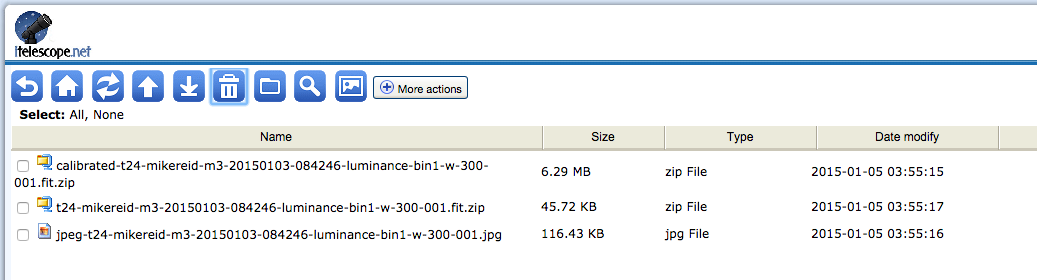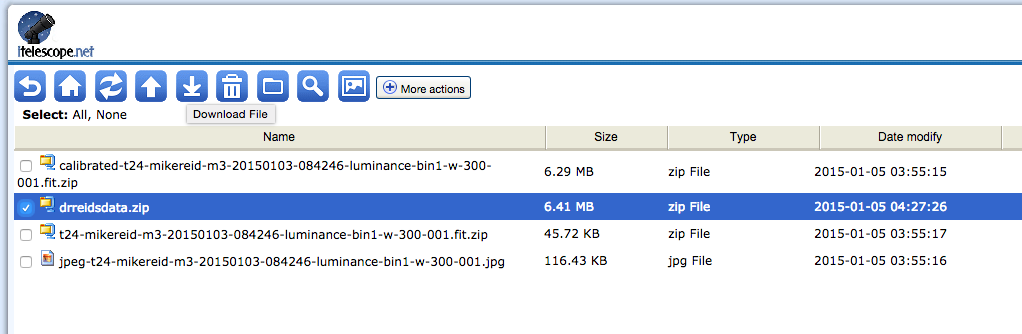Downloading Data from iTelescope
From PMU199L0111
Note that, after you acquire data on iTelesope.net, the data are only retained on the iTelescope servers for 90 days. Make sure you download your data, even if you're not sure you need to!
- To download data from iTelescope, point your browser to:
- Login with your iTelescope account credentials. After logging in you should see a screen that looks like this:
- To access your data, click on the folder with the name of the telescope you used, in this case "T24". Then click on the name of the object you observed ("M3" in my case), then on the date of your observation (20150103, or January 3, 2015, in my case). The folder for a single observation will look like this:
- The best strategy is to zip up all of the files and download them as a group. To do so, click "All" next to "Select", then click the "Zip Files" button:
- Give your zip file a name, then click it in the list of files and click the blue downward-pointing arrow at the top of the page to download it: