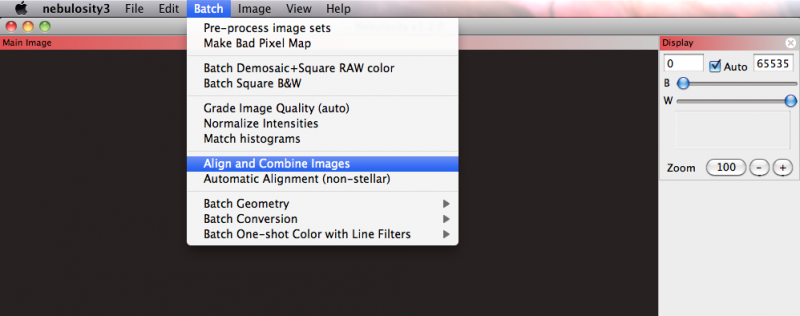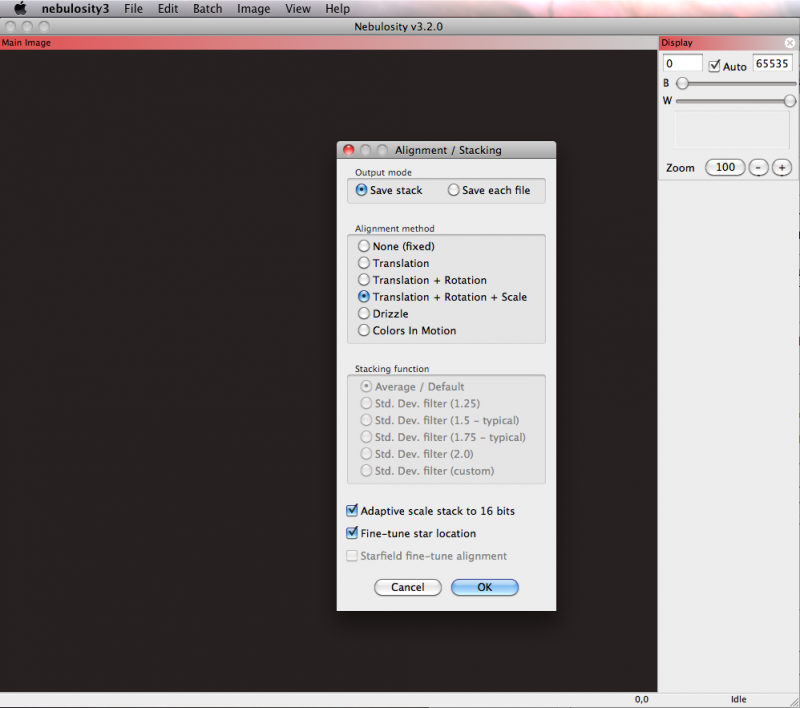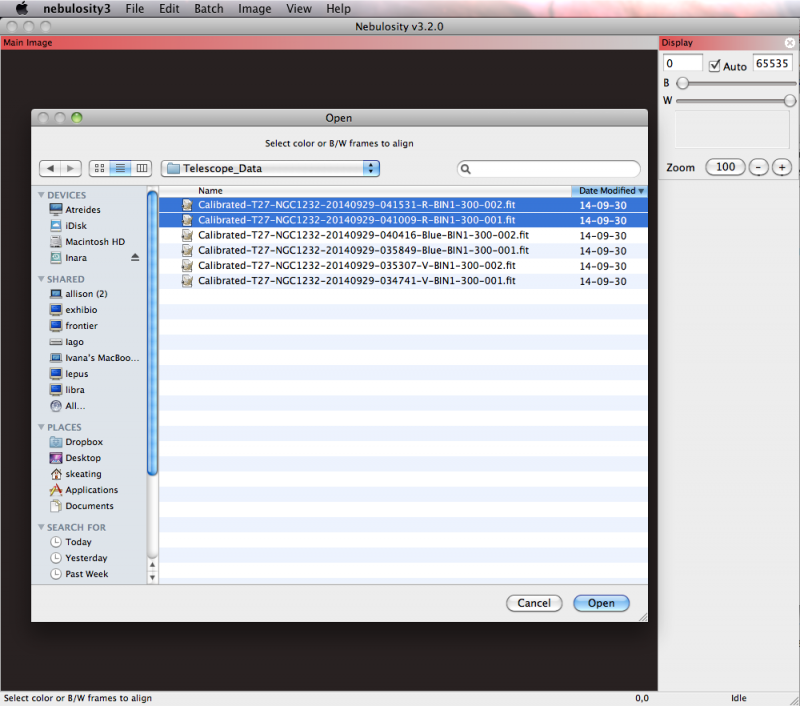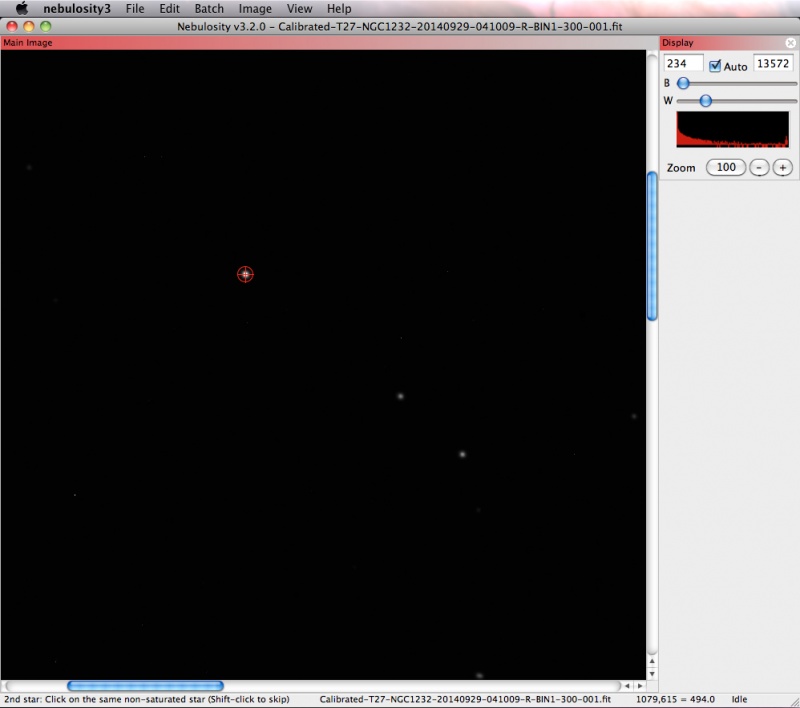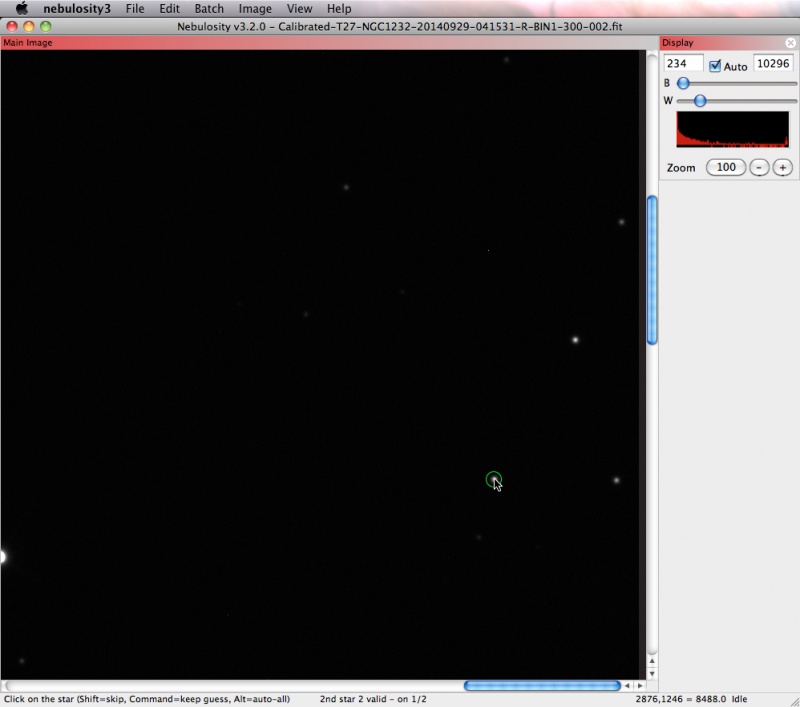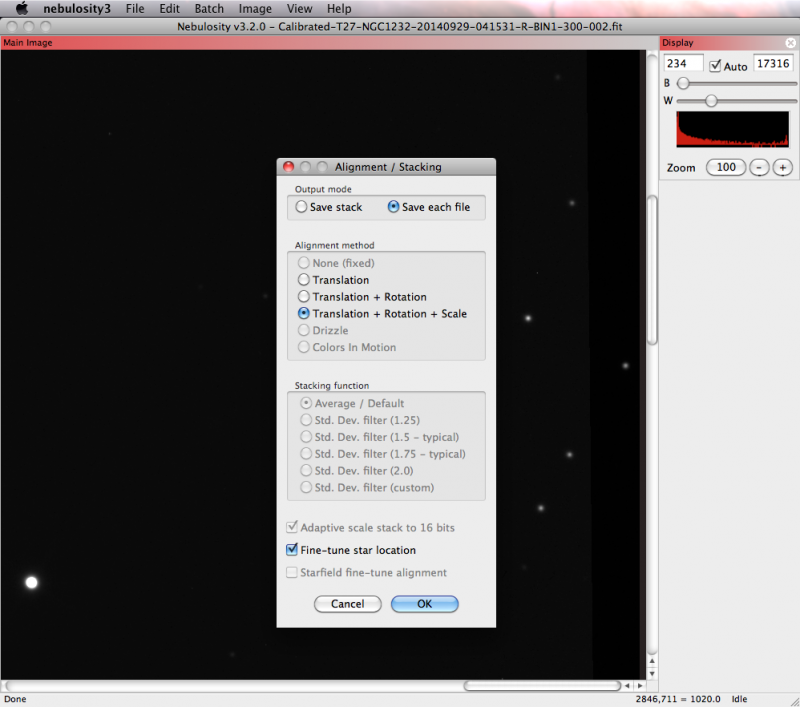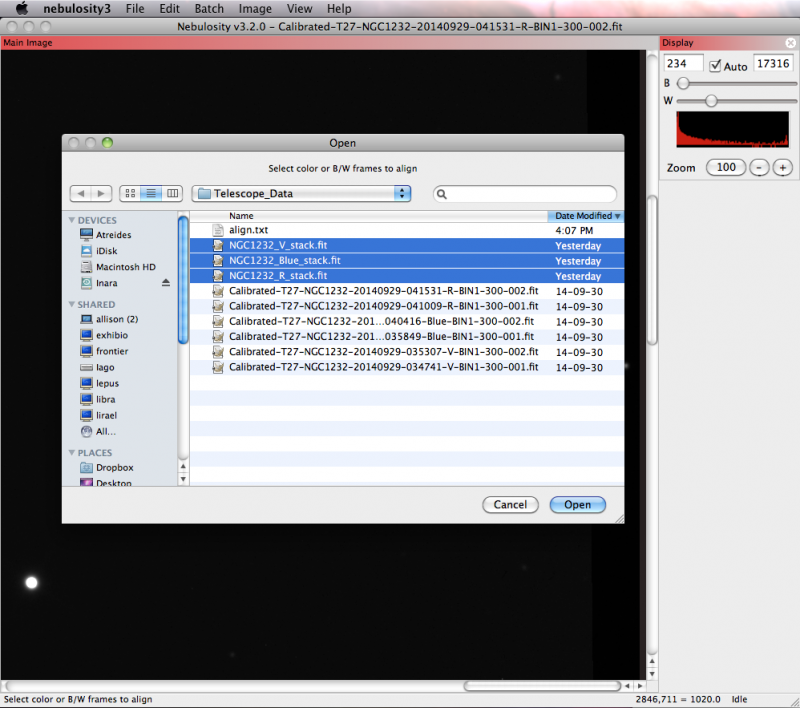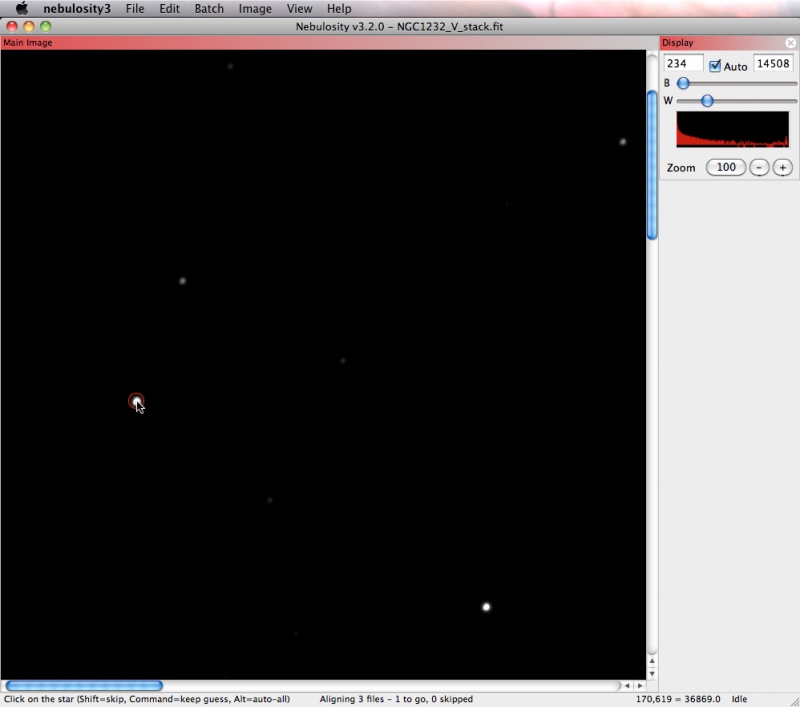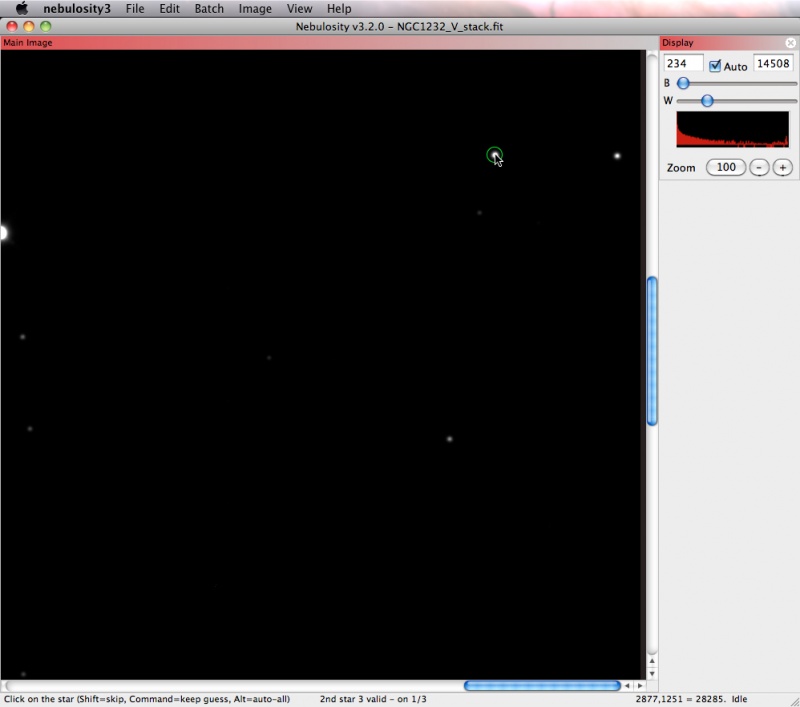Align and Combine
If you are working with data that you have taken from a telescope, you will likely need to stack and align your exposures before you can combine them into a 3-colour image. This section will step you through this process using images of NGC 1232 taken with iTelescope. These images, like the rest of the images you will acquire from iTelescope, are in the FITS format.
Combining exposures for each filter
You only need to do this step if you took more than one exposure in a given colour. If you have two red images, for example, and you need to combine them with each other first before merging them with other colours, follow the steps in this section. If instead you are just trying to combine multiple colours together, skip ahead to the next section, about aligning and combining.
- We start with two exposures in each filter, R, V, and B:
R:
Calibrated-T27-NGC1232-20140929-041009-R-BIN1-300-001.fit Calibrated-T27-NGC1232-20140929-041531-R-BIN1-300-002.fit
V:
Calibrated-T27-NGC1232-20140929-034741-V-BIN1-300-001.fit Calibrated-T27-NGC1232-20140929-035307-V-BIN1-300-002.fit
B:
Calibrated-T27-NGC1232-20140929-035849-Blue-BIN1-300-001.fit Calibrated-T27-NGC1232-20140929-040416-Blue-BIN1-300-002.fit
- First, we must combine the two exposures in each filter. To do this, open the "Batch" menu in Nebulosity and select "Align and Combine Images."
- Under "Output mode," select "Save stack" - this will ensure that the merged exposures are saved as a single image.
- Under "Alignment method," select "Translation + Rotation + Scale".
- Leave the rest of the options as the defaults.
- Select the two exposures in the R filter.
- The menu at the bottom left of the Nebulosity window will say "Click on the same non-saturated star (Shift-click to skip)".
- Find a star in your image and hover your mouse over it. A value of 65,535 in the lower right corner indicates that the star is saturated. Try to pick a star that has a value lower than this.
- Once you have found a suitable non-saturated star, click on it. A red circle will appear around the star. Click on the same star when indicated by the menu at the bottom of Nebulosity.
- Next, find a second star. You can achieve better accuracy by selecting a star that is far away from the first star you selected. You can scroll within your image, or zoom out if necessary. Click on this second star in the second frame when indicated by the menu at the bottom.
- You will now be prompted to save your aligned and combined image. Give it a suitable name. Here we chose the following filename:
NGC1232_R_stack.fit
- Repeat the steps above for the other filters (in this case, V and B). We now have three stacked files:
NGC1232_R_stack.fit NGC1232_V_stack.fit NGC1232_Blue_stack.fit
Align Stacked Exposures
All of your individual filter exposures should be aligned and combined into stacked filters. Before you can combine them into a 3-colour image, you must align the stacked filter frames to each other. If you do not do this, Nebulosity will give you an error when you try to combine them in the (L)RGB Synthesis mode.
The process for aligning your stacked exposures is very similar to the process of combining them.
- Go to Batch -> Align and Combine Images.
- Under "Output mode," select "Save each file." You still want the individual frames (you will be combining them later into a colour image), but you want them aligned in the same way.
- Under "Alignment method," select "Translation + Rotation + Scale".
- Leave the rest of the options as the defaults.
- Select your three stacked filter frames.
- Find a non-saturated star in your first frame and click on it. A red circle will appear around it. Nebulosity will bring up the second frame (it will likely look very similar). Click on the same star (it should be within the red circle, but it might not be). Repeat for the third frame. Once the red circle has a cross inside it, find a second star far away from the first one. Click on it and a green circle will appear around it. Click on the same star for the second and third frames.
- Nebulosity will NOT prompt you to name your saved files. They will be saved in your working directory, prefixed with "align_". We now have three aligned and stacked files:
align_NGC1232_R_stack.fit align_NGC1232_V_stack.fit align_NGC1232_Blue_stack.fit